スポンサーリンク
毎日のように、複数環境にログインして作業しているシステムがあります。
本番環境、開発環境のように環境ごとにホスト名、ユーザ名、パスワードが異なるため、これまでは手作業で切り替えて利用していました。
そこで、ほとんど1クリックでログイン情報を自動入力し、ログインできるようにしてみました。
また、ログインに用いる情報については、ツール内部には記載するとセキュリティ面が心配なため、別の場所にあるファイルを参照するようにしました。
利用環境
この自動化はウィンドウハンドル(Window Handle)の情報があれば、どのソフトウェアでも応用が利き、利用可能です。
今回はホスト名、ユーザ名、パスワードの入力を求められるソフトの一例として、次のアプリを使用しました。
- OS:Windows 10
- WinSCP:バージョン5.19.6
準備
「 "C:\" 」に「AutoLogin」フォルダを作成し、次の4つのファイルをそのフォルダに入れます。
- 自動ログイン_WinSCP.xlsm
- MainFileName.txt
- RunExcelFile.vbs
- 接続情報.txt
また、WinSCPもインストールしておきます。
保存場所は「 "C:\Program Files (x86)\WinSCP\WinSCP.exe" 」になるようにします。
コード
VBAの参照設定で、参照可能なライブラリから「UIAutomationClient」を選択しておきましょう。
自動ログイン_WinSCP.xlsm モジュール名:ThisWorkBook
Option Explicit
Private Const DPI As Long = 96
Private Const PPI As Long = 72
Private Const THISWORK_TOP As Long = 40
Private Const THISWORK_LEFT As Long = 0
Private Const THISWORK_WIDTH As Long = 500
Private Const THISWORK_HEIGHT As Long = 500
Public Function FromPixelToPoint(ByVal pixel As Long) As Long
FromPixelToPoint = pixel * PPI / DPI
End Function
Private Sub Workbook_Open()
With Application
.WindowState = xlNormal
.Top = FromPixelToPoint(THISWORK_TOP)
.Left = FromPixelToPoint(THISWORK_LEFT)
.Width = FromPixelToPoint(THISWORK_WIDTH)
.Height = FromPixelToPoint(THISWORK_HEIGHT)
End With
End Sub
自動ログイン_WinSCP.xlsm モジュール名:mdAPP
Option Explicit
Declare PtrSafe Function FindWindow Lib "user32" Alias "FindWindowA" ( _
ByVal lpClassName As String, _
ByVal lpWindowName As String) As LongPtr
Declare PtrSafe Function ShowWindow Lib "user32" ( _
ByVal hwnd As LongPtr, _
ByVal nCmdShow As Long) As Long
Const SW_HIDE = 0
Const SW_SHOWNORMAL = 1
Const APPEXEFILEPATH As String = "C:\Program Files (x86)\WinSCP\WinSCP.exe"
Public Sub RunAppMainAccount01()
Dim dRow As Long
dRow = 0
Call RunAppMain(dRow)
End Sub
Public Sub RunAppMainAccount02()
Dim dRow As Long
dRow = 1
Call RunAppMain(dRow)
End Sub
Public Sub RunAppMainAccount03()
Dim dRow As Long
dRow = 2
Call RunAppMain(dRow)
End Sub
Public Sub RunAppMain(ByVal dRow As Long)
Dim handleParent As Long
Dim handlechild As Long
Dim className As String
Dim windowTitleName As String
'**********************
Dim FileName As String
FileName = "接続情報.txt"
Dim readFilePath As String
readFilePath = ThisWorkbook.Path & "\" & FileName
Dim arr As Variant
arr = ReadCSVFile(readFilePath)
'**********************
'(dRow+1)行目のデータを取得
Dim HOST As String: HOST = arr(dRow, 0)
Dim USER As String: USER = arr(dRow, 1)
Dim PASS As String: PASS = arr(dRow, 2)
'**********************
Call RunApp(APPEXEFILEPATH)
timeWait ("00:00:05")
Dim hwnd As LongPtr
hwnd = FindWindow(vbNullString, "WinSCP")
Call LogInApp(hwnd, HOST, USER, PASS)
Exit Sub
ErrEnd:
MsgBox "実行できませんでした。" & vbCrLf & "エラー内容:" & Err.Description
End Sub
Private Sub LogInApp(ByVal hwnd As LongPtr, HOST As String, USER As String, PASS As String)
Dim uiAuto As CUIAutomation: Set uiAuto = New CUIAutomation
Dim uiElm As IUIAutomationElement
Dim uiCnd As IUIAutomationCondition
Dim uiValue As IUIAutomationValuePattern
Dim uiInvoke As IUIAutomationInvokePattern
Dim tempHwnd As LongPtr
Dim arrayUiElms01 As IUIAutomationElementArray
Dim arrayUiElms02 As IUIAutomationElementArray
Dim intI As Long
Dim intII As Long
'************************************************************************************
'【ホスト名、ユーザ名、パスワードをセットする】
'①:ウィンドウハンドルからエレメントを取得
Set uiElm = uiAuto.ElementFromHandle(ByVal hwnd)
'②:ログインウィンドウのエレメントを取得
Set uiCnd = uiAuto.CreatePropertyCondition(UIA_ClassNamePropertyId, "TLoginDialog")
Set uiElm = uiElm.FindFirst(TreeScope_Children, uiCnd)
'③:エレメントを取得 'Class名とNameが同じため、それぞれの下のエレメントを確認し判別
Set uiCnd = uiAuto.CreatePropertyCondition(UIA_ClassNamePropertyId, "TPanel")
Set arrayUiElms01 = uiElm.FindAll(TreeScope_Children, uiCnd)
For intI = 0 To arrayUiElms01.Length - 1
Debug.Print "For01 : intI" & ":" & intI
Set uiElm = arrayUiElms01.GetElement(intI)
If uiElm Is Nothing Then
Debug.Print "③" & "(" & intI & ")" & ":" & "uiElm → Nothing"
Else
tempHwnd = uiElm.GetCurrentPropertyValue(UIA_NativeWindowHandlePropertyId)
Debug.Print "③" & "(" & intI & ")" & ":" & tempHwnd
End If
'④:エレメントを取得
Set uiCnd = uiAuto.CreatePropertyCondition(UIA_ClassNamePropertyId, "TPanel")
Set arrayUiElms02 = uiElm.FindAll(TreeScope_Children, uiCnd)
For intII = 0 To arrayUiElms02.Length - 1
Debug.Print "For02 : intI" & ":" & intI & "|||" & "intII" & ":" & intII
Set uiElm = arrayUiElms02.GetElement(intII)
If uiElm Is Nothing Then
Debug.Print "④" & "(" & intII & ")" & ":" & "uiElm → Nothing"
Else
tempHwnd = uiElm.GetCurrentPropertyValue(UIA_NativeWindowHandlePropertyId)
Debug.Print "④" & "(" & intII & ")" & ":" & tempHwnd
End If
'⑤:エレメントを取得
Set uiCnd = uiAuto.CreatePropertyCondition(UIA_ClassNamePropertyId, "TGroupBox")
Set uiElm = uiElm.FindFirst(TreeScope_Children, uiCnd)
If uiElm Is Nothing Then
Debug.Print "⑤" & "(" & intII & ")" & ":" & "uiElm → Nothing"
Else
tempHwnd = uiElm.GetCurrentPropertyValue(UIA_NativeWindowHandlePropertyId)
Debug.Print "⑤" & "(" & intII & ")" & ":" & tempHwnd
If (StrComp(uiElm.CurrentClassName, "TGroupBox", vbTextCompare) = 0) Then
Exit For
End If
End If
Next
Next
If uiElm Is Nothing Then
Else
'tempHwnd = uiElm.GetCurrentPropertyValue(UIA_NativeWindowHandlePropertyId): Call Flash(tempHwnd)
'⑥:HOSTのエレメントを取得の準備
Dim uiCndHOST As IUIAutomationCondition
Set uiCndHOST = uiAuto.CreatePropertyCondition(UIA_ClassNamePropertyId, "TEdit")
Dim uiElmHOST As IUIAutomationElement
Set uiElmHOST = uiElm.FindAll(TreeScope_Children, uiCndHOST).GetElement(1)
'⑥:USERのエレメントを取得の準備
Dim uiCndUSER As IUIAutomationCondition
Set uiCndUSER = uiAuto.CreatePropertyCondition(UIA_ClassNamePropertyId, "TEdit")
Dim uiElmUSER As IUIAutomationElement
Set uiElmUSER = uiElm.FindAll(TreeScope_Children, uiCndUSER).GetElement(0)
'⑥:PASSのエレメントを取得の準備
Dim uiCndPASS As IUIAutomationCondition
Set uiCndPASS = uiAuto.CreatePropertyCondition(UIA_ClassNamePropertyId, "TPasswordEdit")
Dim uiElmPASS As IUIAutomationElement
Set uiElmPASS = uiElm.FindFirst(TreeScope_Children, uiCndPASS)
'tempHwnd = uiElmHOST.GetCurrentPropertyValue(UIA_NativeWindowHandlePropertyId): Call Flash(tempHwnd)
'tempHwnd = uiElmUSER.GetCurrentPropertyValue(UIA_NativeWindowHandlePropertyId): Call Flash(tempHwnd)
'tempHwnd = uiElmPASS.GetCurrentPropertyValue(UIA_NativeWindowHandlePropertyId): Call Flash(tempHwnd)
Set uiValue = uiElmHOST.GetCurrentPattern(UIA_ValuePatternId): uiValue.SetValue HOST
Set uiValue = uiElmUSER.GetCurrentPattern(UIA_ValuePatternId): uiValue.SetValue USER
Set uiValue = uiElmPASS.GetCurrentPattern(UIA_ValuePatternId): uiValue.SetValue PASS
End If
'************************************************************************************
'【ログインボタンを押す】
timeWait ("00:00:05")
'①:ウィンドウハンドルからエレメントを取得
Set uiElm = uiAuto.ElementFromHandle(ByVal hwnd)
'②:ログインウィンドウのエレメントを取得
Set uiCnd = uiAuto.CreatePropertyCondition(UIA_ClassNamePropertyId, "TLoginDialog")
Set uiElm = uiElm.FindFirst(TreeScope_Children, uiCnd)
'③:エレメントを取得 'Class名とNameが同じため、それぞれの下のエレメントを確認し判別
Set uiCnd = uiAuto.CreatePropertyCondition(UIA_ClassNamePropertyId, "TPanel")
Set arrayUiElms01 = uiElm.FindAll(TreeScope_Children, uiCnd)
For intI = 0 To arrayUiElms01.Length - 1
Debug.Print "For01 : intI" & ":" & intI
Set uiElm = arrayUiElms01.GetElement(intI)
If uiElm Is Nothing Then
Debug.Print "③" & "(" & intI & ")" & ":" & "uiElm → Nothing"
Else
tempHwnd = uiElm.GetCurrentPropertyValue(UIA_NativeWindowHandlePropertyId)
Debug.Print "③" & "(" & intI & ")" & ":" & tempHwnd
End If
'⑦:エレメントを取得
Set uiCnd = uiAuto.CreatePropertyCondition(UIA_ClassNamePropertyId, "TPanel")
Set arrayUiElms02 = uiElm.FindAll(TreeScope_Children, uiCnd)
For intII = 0 To arrayUiElms02.Length - 1
Debug.Print "For02 : intI" & ":" & intI & "|||" & "intII" & ":" & intII
Set uiElm = arrayUiElms02.GetElement(intII)
If uiElm Is Nothing Then
Debug.Print "⑦" & "(" & intII & ")" & ":" & "uiElm → Nothing"
Else
tempHwnd = uiElm.GetCurrentPropertyValue(UIA_NativeWindowHandlePropertyId)
Debug.Print "⑦" & "(" & intII & ")" & ":" & tempHwnd
End If
'⑧:エレメントを取得
'Set uiCnd = uiAuto.CreatePropertyCondition(UIA_NamePropertyId, " ログイン")
'Set uiElm = uiElm.FindFirst(TreeScope_Children, uiCnd)
Set uiCnd = uiAuto.CreatePropertyCondition(UIA_NamePropertyId, "閉じる")
Set uiElm = uiElm.FindFirst(TreeScope_Children, uiCnd)
If uiElm Is Nothing Then
Debug.Print "⑧" & "(" & intII & ")" & ":" & "uiElm → Nothing"
Else
tempHwnd = uiElm.GetCurrentPropertyValue(UIA_NativeWindowHandlePropertyId)
Debug.Print "⑧" & "(" & intII & ")" & ":" & tempHwnd
'If (StrComp(uiElm.CurrentName, " ログイン", vbTextCompare) = 0) Then
' Exit For
'End If
If (StrComp(uiElm.CurrentName, "閉じる", vbTextCompare) = 0) Then
Exit For
End If
End If
Next
Next
If uiElm Is Nothing Then
Else
'⑨:エレメントをクリック
Dim uiElmLOGIN As IUIAutomationElement
Set uiElmLOGIN = uiElm
'tempHwnd = uiElmLOGIN.GetCurrentPropertyValue(UIA_NativeWindowHandlePropertyId): Call Flash(tempHwnd)
Set uiInvoke = uiElmLOGIN.GetCurrentPattern(UIA_InvokePatternId)
uiInvoke.Invoke
End If
'************************************************************************************
Application.DisplayAlerts = False
If Workbooks.Count > 1 Then
ThisWorkbook.Close SaveChanges:=False
Else
Application.Quit
End If
Application.DisplayAlerts = True
End Sub
Private Sub RunApp(ByVal runExeFilePath As String)
'On Error GoTo ErrEnd
Dim ret As Long
ret = Shell(runExeFilePath, vbNormalFocus)
'On Error GoTo 0
End Sub
Private Sub Flash(ByVal Handle As LongPtr)
ShowWindow Handle, SW_HIDE
timeWait ("00:00:01")
ShowWindow Handle, SW_SHOWNORMAL
timeWait ("00:00:01")
ShowWindow Handle, SW_HIDE
timeWait ("00:00:01")
ShowWindow Handle, SW_SHOWNORMAL
End Sub
自動ログイン_WinSCP.xlsm モジュール名:md00SubFunction
Option Explicit
Public Sub timeWait(ByVal myTime As String)
Dim waitTime As Date
waitTime = Now + TimeValue(myTime)
DoEvents
Application.Wait waitTime
DoEvents
End Sub
Public Function ReadCSVFile(ByVal readFilePath As String) As Variant
Dim n As Long
Dim stringText As String
Dim tmp As Variant
'-------------------------------------------------------------
Dim cntx As Long
Dim cnty As Long
Dim cntyMax As Long
n = FreeFile(0)
Open readFilePath For Input As #n
Do Until EOF(n)
Line Input #n, stringText
cntx = cntx + 1
tmp = Split(stringText, ",")
cnty = UBound(tmp)
If cntyMax <= cnty Then cntyMax = cnty
Loop
Close #n
'-------------------------------------------------------------
Dim x As Long
Dim y As Long
Dim arr As Variant
ReDim arr(cntx - 1, cntyMax) As Variant
n = FreeFile(0)
Open readFilePath For Input As #n
Do Until EOF(n)
Line Input #n, stringText
tmp = Split(stringText, ",")
For y = 0 To UBound(tmp, 1)
arr(x, y) = tmp(y)
Next
x = x + 1
Loop
Close #n
'-------------------------------------------------------------
ReadCSVFile = arr
Exit Function
ReadError:
Close #n
MsgBox "読み込みに失敗しました。"
End Function
スポンサーリンク
MainFileName.txt
注意:ファイルの文字コードは「SJIS」にしておきます。メモ帳で保存する際は「ANIS」になっているようにしましょう。
自動ログイン_WinSCP.xlsm
RunExcelFile.vbs
注意:ファイルの文字コードは「SJIS」にしておきます。メモ帳で保存する際は「ANIS」になっているようにしましょう。
Option Explicit
'*********************************************************
'用途: 自動ダウンロードのファイル名を取得
'*********************************************************
Dim obj99
Set obj99 = WScript.CreateObject("Scripting.FileSystemObject")
Dim MainFileNamePath
MainFileNamePath = "C:\AutoLogin\MainFileName.txt"
'Set MainFileNamePath = CreateObject("Scripting.FileSystemObject").GetFolder(".")
Dim mainFile
Set mainFile = obj99.OpenTextFile(MainFileNamePath)
DIm fileName
fileName = mainFile.ReadLine
mainFile.Close
'*********************************************************
'用途: メイン呼び出し
'*********************************************************
On Error Resume Next
Dim obj
Set obj = CreateObject("Excel.Application")
On Error Goto 0
'ファイル場所とファイル名とマクロ名
Dim filePath
filePath = "C:\AutoLogin\" & fileName
'Set filePath = CreateObject("Scripting.FileSystemObject").GetFolder(".")
Dim macroName :macroName = "RunAppMainAccount01"
'Dim macroName :macroName = "RunAppMainAccount02"
'Dim macroName :macroName = "RunAppMainAccount03"
Dim excelMacro
excelMacro = fileName & "!" & macroName
On Error Resume Next
obj.Visible = True
BringToFront obj
Dim xlWorkbook
Set xlWorkbook = obj.Workbooks.Open(filePath)
On Error Goto 0
Call runMacro(obj,xlWorkbook)
'*********************************************************
'用途: マクロを実行
'*********************************************************
Sub runMacro(ByVal obj,ByVal xwk)
'引数2がNullであれば何もしない
If IsNull(xwk) = True then
xwk = "Do Nothing"
End If
On Error Resume Next
obj.Run excelMacro
If Err.Number <> 0 Then
'MsgBox "予期しないエラーが発生しました。" & vbCrLf & _
' "エラー番号:" & Err.Number & vbCrLf & _
' "エラー詳細:" & Err.Description
'引数2がNull以外の時:Excelを閉じる
If IsNull(xwk) = False then
xwk.Close
If obj.Workbooks.Count = 0 then
obj.Quit
End If
End If
WScript.Echo "エラー例:ファイルにマクロ「" & excelMacro & "」が登録されていない。"
Set obj = Nothing
WScript.Quit
End If
Err.Clear
On Error Goto 0
End Sub
'*********************************************************
'用途: 最前面に表示
'*********************************************************
Sub BringToFront(ByVal obj)
On Error Resume Next
'最前面に表示
CreateObject("WScript.Shell").AppActivate obj.Caption
On Error Goto 0
Set obj = Nothing
End Sub
接続情報.txt
注意:ファイルの文字コードは「SJIS」にしておきます。メモ帳で保存する際は「ANIS」になっているようにしましょう。
<ホスト名01>,<ユーザ名01>,<パスワード01>
<ホスト名02>,<ユーザ名02>,<パスワード02>
<ホスト名03>,<ユーザ名03>,<パスワード03>
準備イメージ
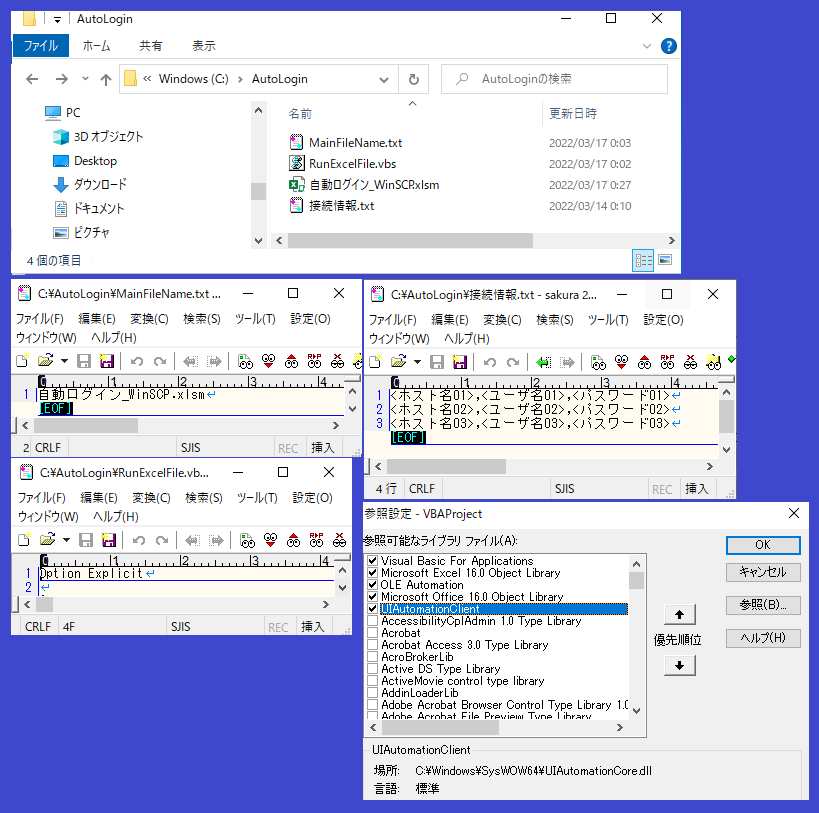
実行イメージ
マクロから実行の場合:関数「RunAppMainAccount01」を実行すると「接続情報.txt」の1行目のログイン情報で処理される。
VBSファイルから実行する場合、VBSファイル内でマクロの関数「RunAppMainAccount01」が実行され、「接続情報.txt」の1行目のログイン情報で処理されます。
実行後、WinSCPが起動し、ログイン画面でログイン情報が入力されたら、次のボタンを押します。
掲載したコードでは、あえて「閉じる」ボタンを押して終了するようになっています。
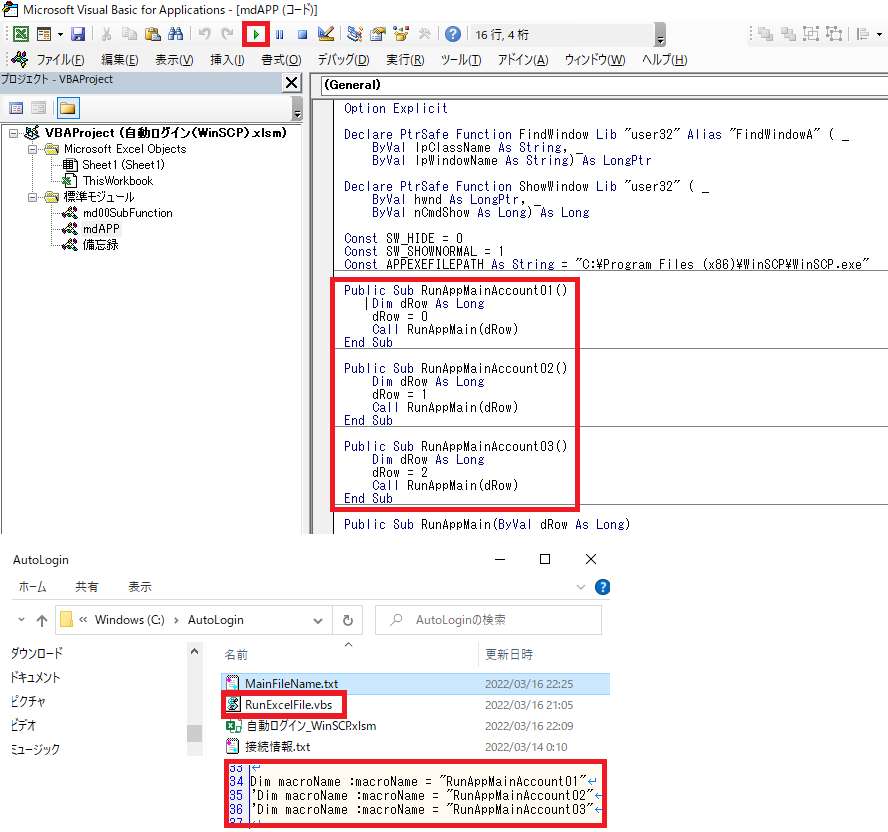
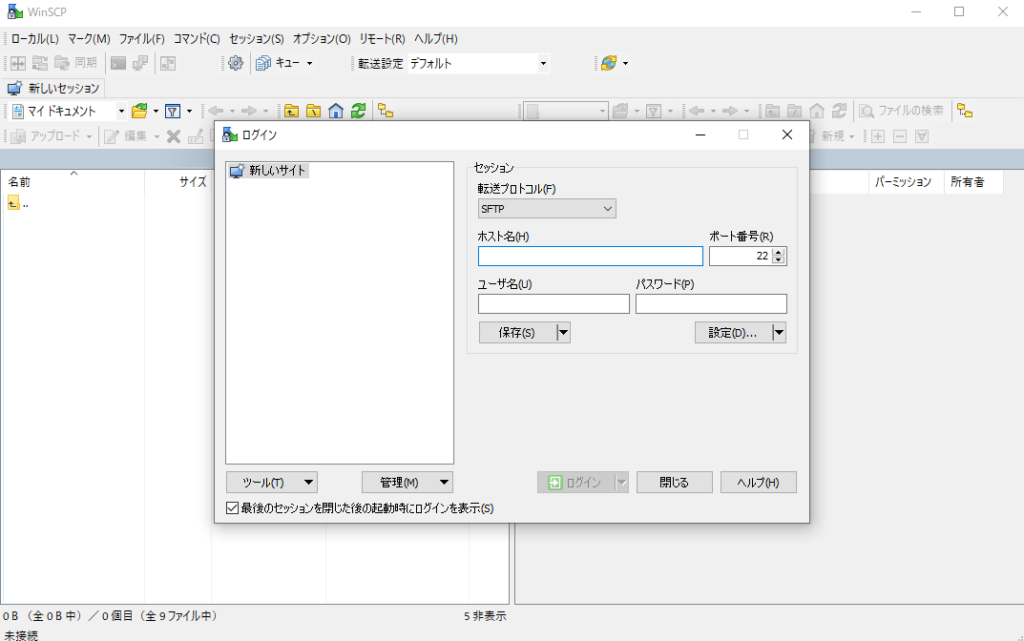
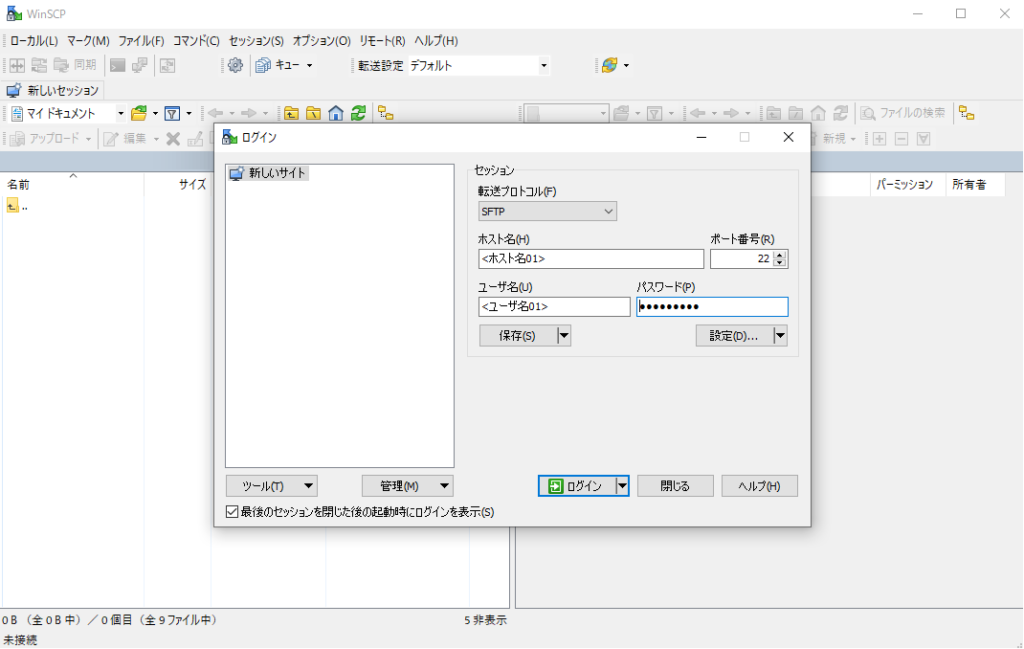
「接続情報.txt」に正しい情報をセットするなど、「ログイン」ボタンを押しても良い状態になったら、マクロの「mdAPP」モジュールで「閉じる」を押すようにしている箇所があるので、「ログイン」ボタンを押すように変更します。※コメントの部分を切り替えるだけで良いです。
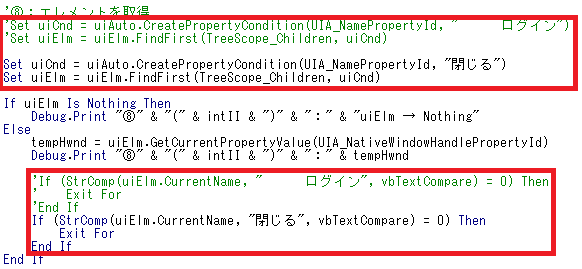
コードの説明
1.要素確認ソフト(Inspect.exe)のインストール
ハンドルを操作するには、「SendMessage」や「FindWindow」と「FindWindowEx」など、いろいろな手法がありますが、今回は「UIAutomation」の手法で行います。
対象のアプリのハンドルを確認するのに、Inspect.exeを使用します。Windows SDKをインストールすると利用可能になります。
-
-
Windows SDK overview - Windows apps | Microsoft Learn
Learn about the Windows SDK, benefits it provides to developers, what is ready for developers now, a ...
続きを見る
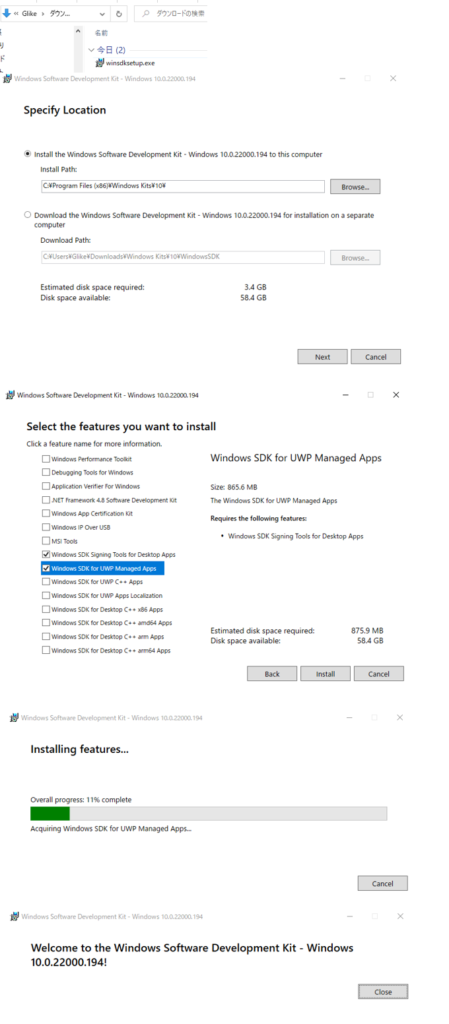
2.要素の確認
ハンドルを確認したいWinSCPを起動し、Inspect.exeを用いてハンドル情報を確認していきます。
「UIAutomation」で「ハンドル名(Name)」と「クラス名(ClassName)」を参照にして子ウィンドウにアクセスするには、その上階層の親からアクセスする必要があります。
ハンドル番号でもアクセスできそうですが、ハンドル番号は自動的に割り当てられるので、今後変わる可能性があることを考慮して、今回は利用しないようにしました。
同じウィンドウ画面に「ホスト」、「ユーザ名」、「パスワード」の入力欄があるので、一見簡単にできると思っていたのですが、「ハンドル名(Name)」と「クラス名(ClassName)」が同じものが多かったため、実際は結構大変な作業でした。
操作したい箇所を選択し、「名前」と「クラス名」をメモします。
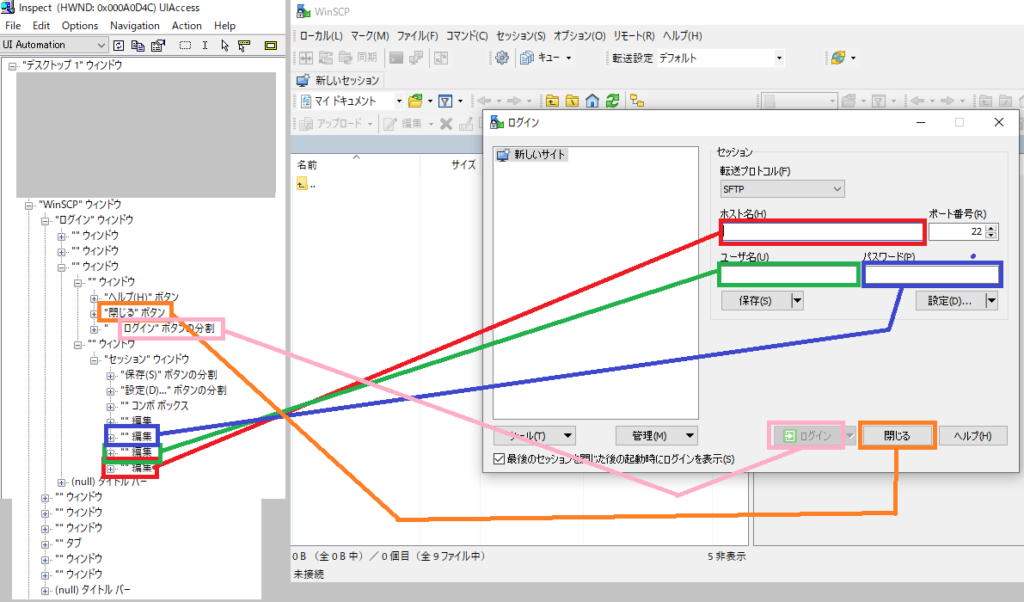
WinSCPのルート階層と下の階層を確認する。その結果を添付します。
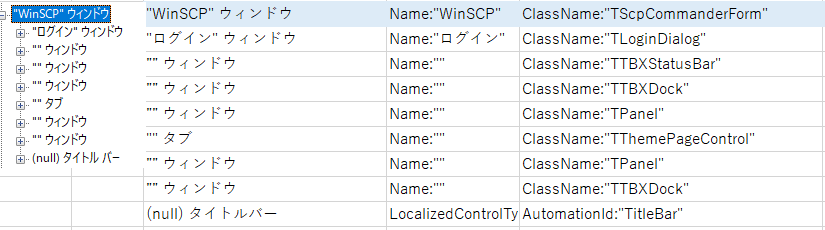
次に、ログイン画面の下の階層を確認する。その結果を添付します。

更にその下の階層を確認する。同じく結果を添付します。
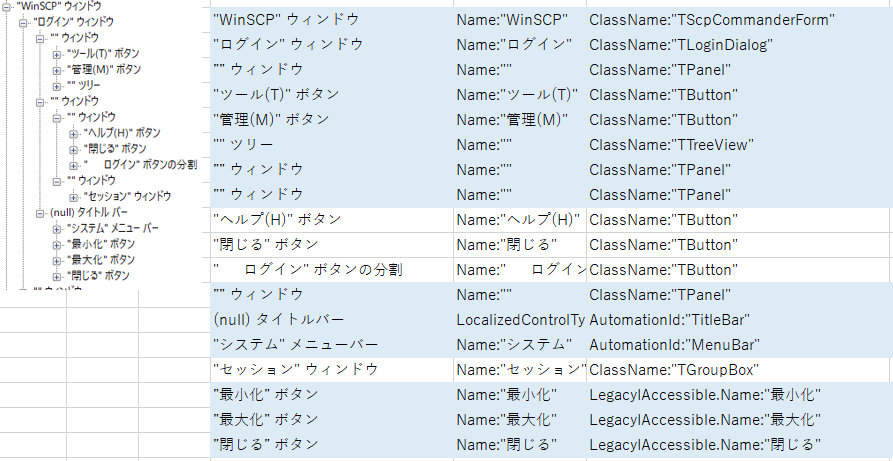
プログラムでは、ホスト、ユーザ名、パスワードを入力するには、【①WinSCP→②ログイン画面→③その下層のウィンドウ→④その下層のウィンドウ→⑤セッションウィンドウ→⑥ホスト、ユーザ名、パスワード】のように、親ハンドルから子ハンドルに移動する必要があります。
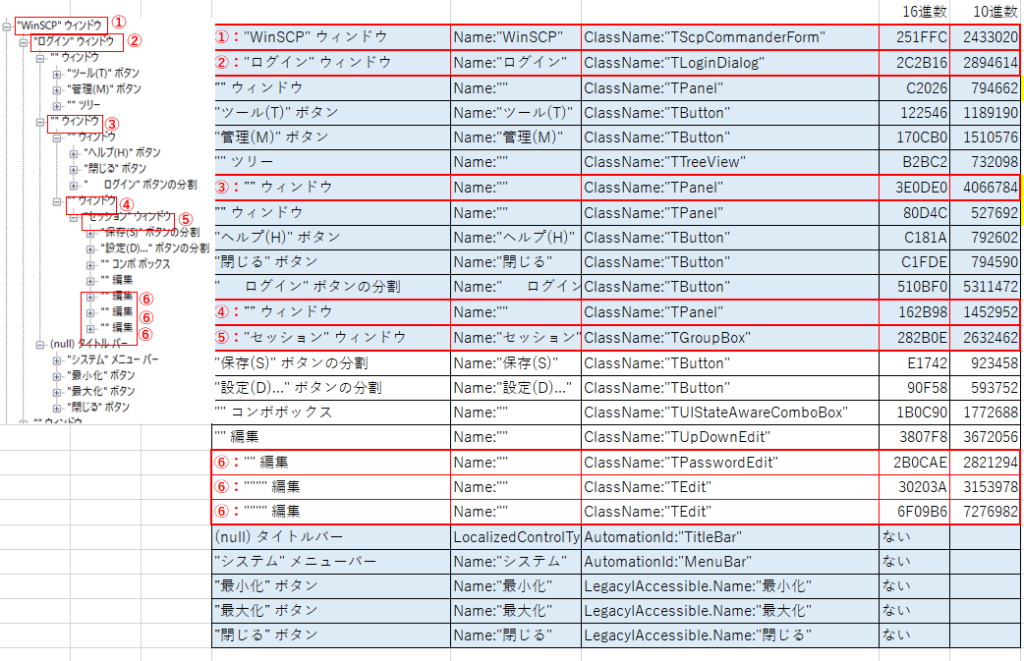
「閉じる」ボタン、「ログイン」ボタンは、別の階層にあるので、再度辿るように設定しました。
また、Flash関数は、ヒットした部品が点滅できるように設定することができる関数です。
備考
- 「接続情報.txt」はドライブや別の場所にあげるとセキュリティ面で良いと思う。
- Excelマクロのファイルのシート上に、「ログイン情報毎にボタンを用意して、クリックするとその情報でログインできる」というようにすると尚良し。
参考サイト/関連サイト
【VBAでUIAutomation】アプリケーションをマクロで動かす | やろまいCode
【VBA】UIAutomationで業務改善2 | 崖っぷち派遣社員の日常
【VBA】UIAutomationで業務改善3 | 崖っぷち派遣社員の日常
最後までお付き合いいただきありがとうございます!
この情報が誰かの役にたてれば幸いです。
